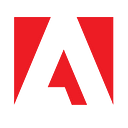Automate PDF Actions with Adobe PDF Services Connector for Microsoft Power Automate

Automation is on the minds of many in enterprises today. There are over 2.5 trillion PDFs in the world, and many of them exist in the office. However, with remote work becoming more of an expectation of how people work, organizations are looking for ways to digitize and automate many business processes to reduce reliance on paper and provide greater consistency. With that, a greater need for ways to automate common document processes is vital.
PDFs are used within organizations to capture contracts and memorialize documents in a format that everyone can use. But often any tasks associated with PDFs other than creating them, like converting to different formats, merging multiple PDFs into one, etc. is usually left to be done manually on a desktop computer using tools like Adobe Acrobat.
But what if there was another way? What if you could automate many of those actions using drag and drop? What if it integrated directly within the apps you use everyday like Microsoft Teams, SharePoint and other apps?
That’s where the new Adobe PDF Tools connector for Microsoft Power Automate comes in.
What is the Adobe PDF Tools Connector
The Adobe PDF Tools connector for Microsoft Power Automate provides seamless integration with Adobe PDF Tools API. These APIs allow you to take action on your PDFs such as Create PDF, Export PDF, etc. These actions are often done in desktop applications like Adobe Acrobat DC. PDF Tools API provides cloud-based services that you can integrate with applications, such as Microsoft Power Automate. The new PDF Tools connector joins our existing Adobe Sign connector to provide complete document workflow automation with digital signatures.
What is Microsoft Power Automate

Microsoft Power Automate is a service that allows you to streamline and automate repetitive tasks to improve productivity with business process automation. Unlike many tools that require advanced training, Microsoft Power Automate is an easy drag and drop service for citizen developers to use and is included as part of Microsoft 365.
What can you do with the Adobe PDF Tools Connector
The PDF Tools connector provides actions inside of Microsoft Power Automate to allow you to add actions to any of your workflows to take action on your PDFs. These actions include:
- OCR: Create Searchable PDF
Have a scanned PDF? This action can help convert those PDFs into searchable PDFs to easily find what you are looking for - Compress PDF
Have large PDFs? Make it easier to read and download by having this action cut down the size of your PDFs - Convert documents to PDF
Need to convert your documents in Microsoft Word, Excel, PowerPoint, images etc. into a PDF? This service will take your files and return a PDF. - Convert HTML to PDF
HTML content can be converted into a PDF. It can be static HTML, which will return a PDF, or dynamic HTML, where you can pass JSON data and have it merge into fields in the document and render the PDF. - PDF Protection
Do you need to set restrictions on whether someone can view, edit, or print PDFs? This action allow you restrict those settings in a PDF. - Convert PDF into Office Formats
Is your PDF the only copy of the document you have? You can convert that PDF into Word, Excel, PowerPoint and image formats. - Linearize
Need to streamline your PDFs so they load pages on demand rather than having to download one giant PDF? Linearize optimizes the PDF so it can be streamed like a YouTube video rather than having to download an entire PDF to view. - Merge PDF
Need to combine multiple documents into a single PDF? This action allows you to easily merge them together. - Split PDF
Need to extract out certain pages from PDFs? This action allows you to split PDFs at different page ranges.
Where you can use this
One of the great benefits of integrating with Power Automate is that it allows you to easily automate document processes across a variety of applications and use-cases. For example:
- OCR PDFs automatically when they are imported into SharePoint so that they are searchable
- Create a PDF from a document in OneDrive and send it to Adobe Sign for signature, then secure it with a password
- Combine relevant documents automatically and deliver in a chatbot conversation using Power Virtual Agents
- Optimize PDFs that are created using Linearize and Compress to automatically then send to a website to be published
- Create a welcome packet for a new employee by combining a number of different maintained document like Handbook, Welcome Letter, etc. into one PDF and email it to them.
Easy to use templates with common document workflows will be coming soon to allow for even faster implementations.
How to get started

You can access the new Adobe PDF Tools connector directly through Microsoft Power Automate connector listings page. Please see our Adobe PDF Tools connector guide for step-by-step instructions on how to get started. If you’re already using Power Automate, documentation for adding a new action in your flows can be found here.
Get involved and learn more
We are extremely excited to be offering new ways for people to automate their document processes with Adobe PDF Tools API and Microsoft Power Automate. One of the great things about this is all the creative ideas that all of you can bring to using these new actions. We’d love to hear from you! Here are some ways how:
- Learn more about Adobe Document Services
- Get involved in the Adobe Document Services forum
- Adobe Sign Connector: Adobe Sign | Microsoft Power Automate
- Adobe PDF Tools documentation on Microsoft Docs